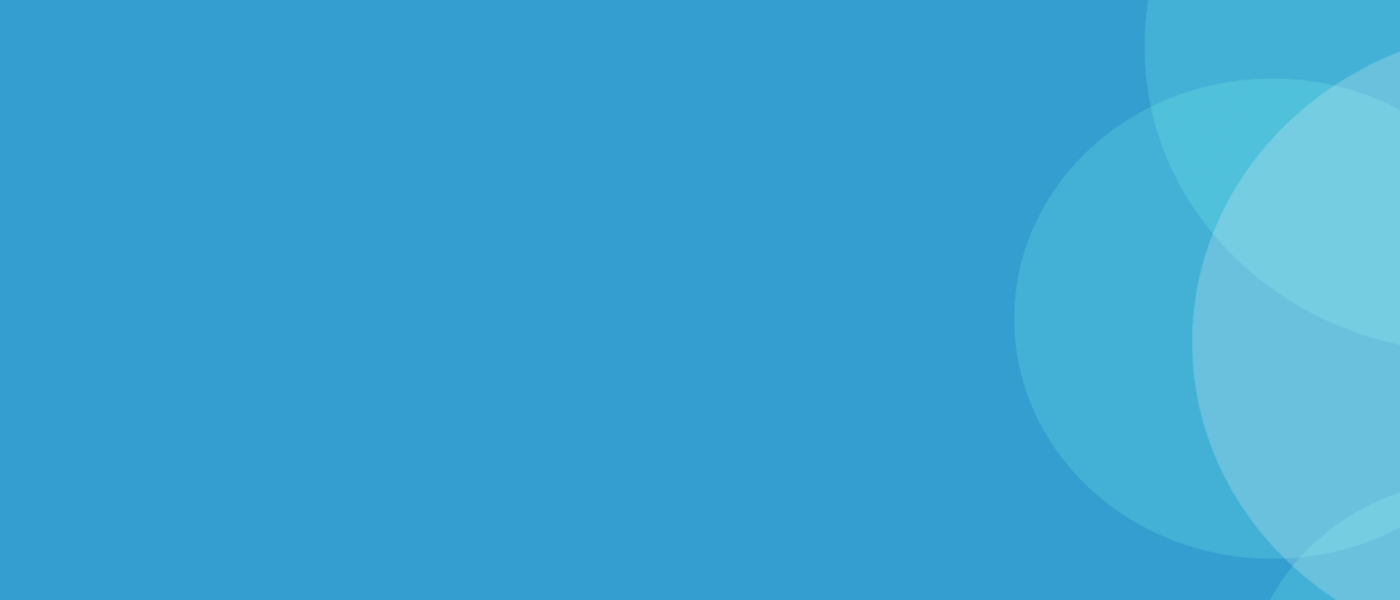Step 1: Download our new Faith Church App
2 Easy Ways to Download:
- Click this link
- Search “Faith Church Indy” in the Apple App Store or Google Play Store
If you already have our former Faith Church App:
∙ If you have an iPhone, you do not need to download a new app, just update your current app.
∙ If you have an Android phone, you do need to download the new app (and delete the old one).
Step 2: Log in to your Church Community Builder (CCB) Account
We already have all of your info on our end – phone, email, address, baptism date, and more – but we need you to claim the profile as your own. When you do this, you have access to change any of the information in our system and set your own privacy settings. You get to choose who sees your information and what they have access too.
By logging in, you unlock half of the benefits of our new app! Such as: check in for kids, group messaging, giving statements, giving recurring gifts, serving schedules and more!
- Click the person icon in the upper right hand corner of the app
- You’ll be prompted to put in your phone number to receive an access code
- Add the code within the app and then verify your account through your email account
- Check out your information and make sure it’s accurate. We encourage you to add a picture too!
Changes you make in the app sync with the desktop version and vice versa.
Want access to your CCB account through a desktop computer? That’s okay! Follow the login information below.
Step 3: Learn CCB
Let’s take the next step of learning CCB in the desktop version!
Log in to your account through a browsing window. You can click here to access our home login page. You can save this page as a favorite or find it linked on the top right corner of all webpages by clicking on the small icon of three intersecting circles. If you’ve never signed in before, you’ll need to click “Request Account.”
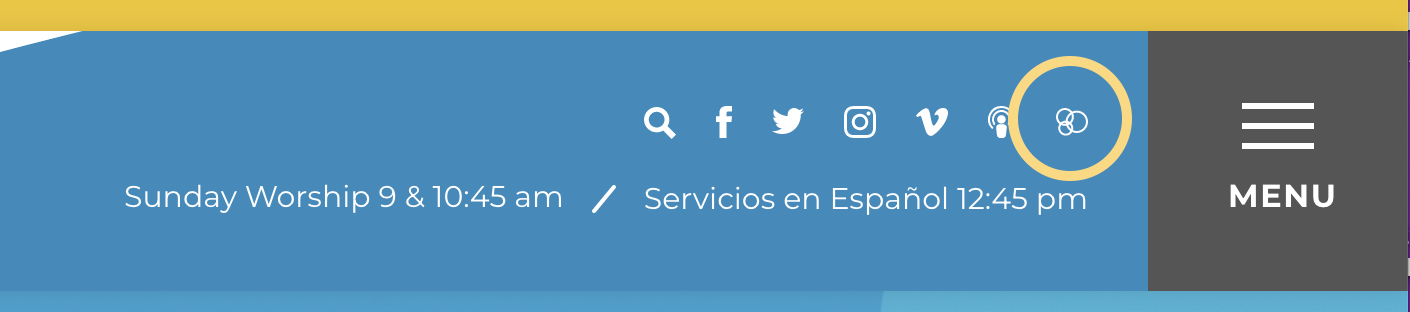
Edit your Profile Information
Click your profile image in the upper righthand corner. Click Edit Profile and add in as much information as you’d like to include!
Check Your Privacy Settings
Click your profile image in the upper righthand corner. Click Actions –> Privacy.
Choose who sees what type of information. When we release the Church Directory in a few weeks, you’ll want to make sure you’ve decided what is visible to others through the church-wide directory. Make sure to click “Apply” to save your changes.
Check Out the Groups Function
In the next few months, email groups will go away and we’ll use Groups for messaging. One of the most prominent email groups that will be replaced with CCB Messaging is Eboard. If you’d like to be a part of the EBoard, you can search for the group and request to join!
Other Features
∙ You’ll see the Events tab on the right. You have access to the church-wide calendar. Below the calendar is a link to subscribe to the calendar which will automatically sync to your digital calendar.
∙ The My Serving tab on the right is a function many of our serving teams plan to use in the coming months! You’ll find your serving schedule here and be able to mark your availability.
∙ Giving through CCB will come in July 2023! More to come here soon!